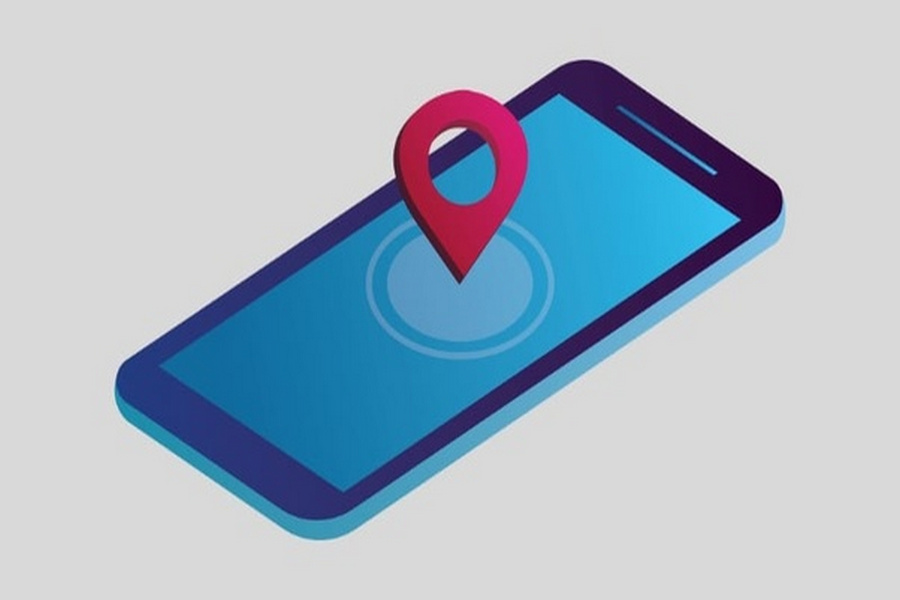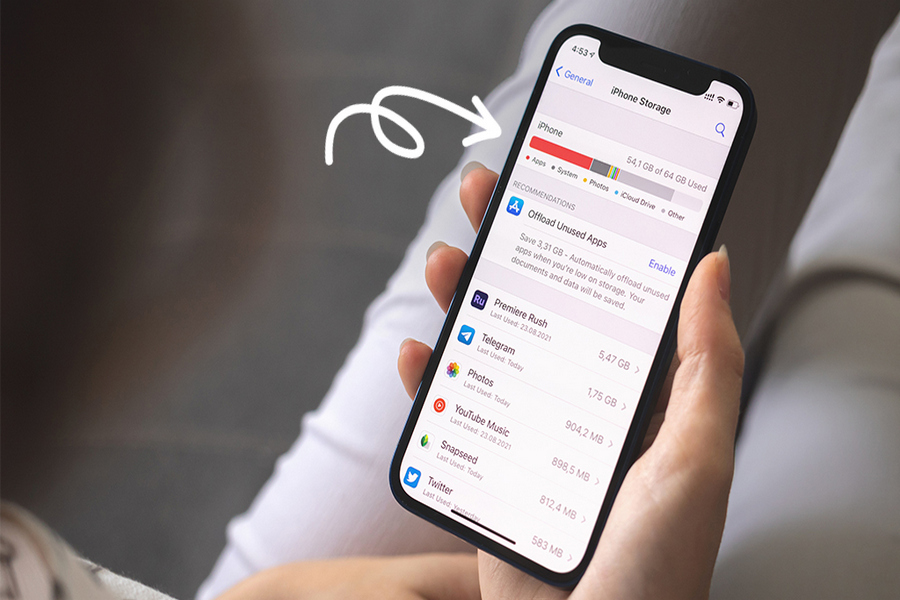
Addressing Data Overload: Managing iPhone Storage Challenges
Addressing Data Overload: Managing iPhone Storage Challenges, Encountering the dreaded “iPhone Storage Full” message can be a frustrating experience, especially when essential tasks demand immediate attention amidst a deluge of data. In such moments, it’s crucial to take proactive steps to optimize storage utilization.
1. Optimize App Usage:
Unused apps can silently consume substantial storage space. To reclaim this valuable real estate, navigate to Settings > App Store > Offload Unused Apps. Enabling this feature ensures that apps you haven’t utilized for a while are offloaded while retaining their icons on the home screen. Should the need arise, simply tap the icon to reinstall and access the app’s content.
2. Harness Third-Party Storage Solutions:
Leverage third-party storage apps like TeraBox: Cloud and Degoo Cloud to safeguard precious photos and videos. By migrating these files to cloud-based platforms, you free up local storage without compromising accessibility. In the event of device mishaps, data retrieval becomes a seamless process with just a password.
3. Purge Unnecessary Data:
Regularly decluttering data from frequently used apps is essential. For instance, users of messaging platforms like Telegram may find that cached media files accumulate over time, encroaching on storage space.
Mitigate this issue by navigating to Settings > Data and Storage > Storage Usage within the app and clearing cache files. Similar tactics can be applied to other media-intensive applications, ensuring optimal storage efficiency.
By implementing these strategies, you can maintain a streamlined iPhone storage experience, preventing data overload and ensuring smooth device performance.
FAQs:
Understanding the Consequences of Full Storage?
When your device’s storage reaches capacity, it triggers automatic removal of backed-up photos and videos, potentially resulting in data loss. If you wish to retain this content, manual intervention is necessary. Take control by navigating through your download directory to clear out excess files, advises Fisco.
Unraveling the Mystery of High System Storage?
Addressing Data Overload: Managing iPhone Storage Challenges, The perplexing surge in system storage allocation often stems from app-generated cache files, concealed under the guise of “System Data.” This phenomenon extends to web browsers as well.
Moreover, neglecting to purge temporary files or outdated file versions, particularly in media-centric workflows, exacerbates the issue. Failure to address app cache accumulation can exacerbate the burden on system storage.
Deciphering the Role of iCloud?
Curious about the distinction between device storage and iCloud? iCloud storage offers seamless access to your content across multiple devices while optimizing local storage utilization. It serves as a centralized repository for photos, videos, device backups, and more, facilitating synchronization and ensuring content consistency across your device ecosystem.